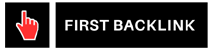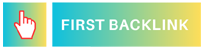How to Improve Your Computer’s Battery Life
One of the biggest challenges for laptop users is preserving their battery life while on the go. Whether you're a student, a professional, or a freelancer, having a laptop with a long-lasting battery can greatly improve your productivity. In this article, we will discuss effective tips and tricks on how to enhance your computer's battery life and get the most out of each charge.
1. Adjust Power Settings
One of the simplest ways to improve your computer's battery life is by adjusting your power settings. Most operating systems offer power plans that allow you to optimize your laptop's performance based on your needs. You can choose between power-saving, balanced, or high-performance modes depending on your usage. Selecting the power-saving mode can significantly reduce energy consumption and extend your battery life.
2. Dim the Display
The display screen is one of the biggest energy consumers on your laptop. By dimming the brightness of your screen, you can conserve battery power and make your battery last longer. You can also set your computer to automatically adjust the screen brightness based on ambient light conditions for optimal energy efficiency.
3. Close Unnecessary Programs
Running multiple programs simultaneously can drain your battery quickly. To improve your laptop's battery life, make sure to close any unnecessary programs and background applications. You can also use task manager to monitor and close any resource-intensive programs that might be running in the background without your knowledge.
4. Unplug External Devices
External devices such as USB drives, external hard drives, and peripherals can consume a significant amount of power from your laptop. To maximize your battery life, unplug any external devices that are not in use. This simple step can help you conserve battery power and prolong your laptop's usage time.
5. Use Battery Saving Mode
Most laptops come with a battery-saving mode that can help you maximize your battery life. This mode typically reduces the performance of your laptop to conserve energy and extend the battery's longevity. You can enable battery-saving mode when you are running low on battery or when you need to make your charge last longer during a long day of work or study.
6. Optimize Battery Charging
To enhance your laptop's battery lifespan, it's important to optimize your charging habits. Avoid overcharging your laptop and try to keep the battery level between 20% and 80% for optimal performance. You can also consider calibrating your battery occasionally to ensure that your laptop accurately displays the remaining battery percentage.
7. Update Your Operating System
Regularly updating your operating system can improve your laptop's battery efficiency. Software updates often include performance optimizations and bug fixes that can help reduce energy consumption and enhance battery life. Make sure to check for updates regularly and install them to keep your laptop running smoothly.
8. Disable Background Processes
Background processes and applications can significantly impact your computer's battery life. To conserve energy, disable any unnecessary background processes that may be running in the background and consuming resources. You can use task manager to identify and disable these processes to improve your laptop's battery performance.
9. Enable Sleep Mode
Putting your laptop to sleep when you're not using it is an effective way to conserve battery power. Sleep mode allows your laptop to quickly resume its previous state without consuming as much energy as when it is fully powered on. By enabling sleep mode, you can save battery power and extend your laptop's usage time.
10. Clean Your Laptop's Vents
Over time, dust and debris can accumulate in your laptop's vents and fans, causing your computer to overheat and consume more power. By regularly cleaning your laptop's vents and ensuring proper airflow, you can prevent overheating and improve your laptop's battery efficiency. Consider using a can of compressed air to remove any dust or dirt from your laptop's vents.
11. Manage Your Battery Health
To prolong your laptop's battery life, it's essential to take care of your battery's health. Avoid exposing your laptop to extreme temperatures and try to keep it in a cool, well-ventilated environment. You can also consider using a laptop cooling pad to help dissipate heat and improve battery performance.
12. Use Power Saving Apps
There are several power-saving apps available that can help you manage and optimize your laptop's battery usage. These apps often provide insights into your battery consumption patterns and offer recommendations on how to improve your battery life. Consider installing a power-saving app to get the most out of your laptop's battery.
By following these tips and tricks, you can significantly improve your computer's battery life and get more out of each charge. From adjusting power settings to optimizing battery charging, implementing these strategies can help you conserve battery power, extend battery longevity, and enhance your laptop's overall efficiency. Take care of your laptop's battery health, and make the most out of your portable device by maximizing its battery performance.